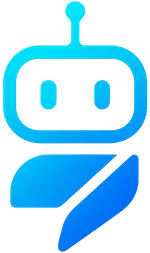MCP Integration
MCP Integration
Connect WebChatAgent to 8,000+ apps via the Zapier MCP server. Let your assistant trigger and consume no-code automations across your stack (Gmail, Slack, HubSpot, Notion, Airtable, Sheets, and many more).
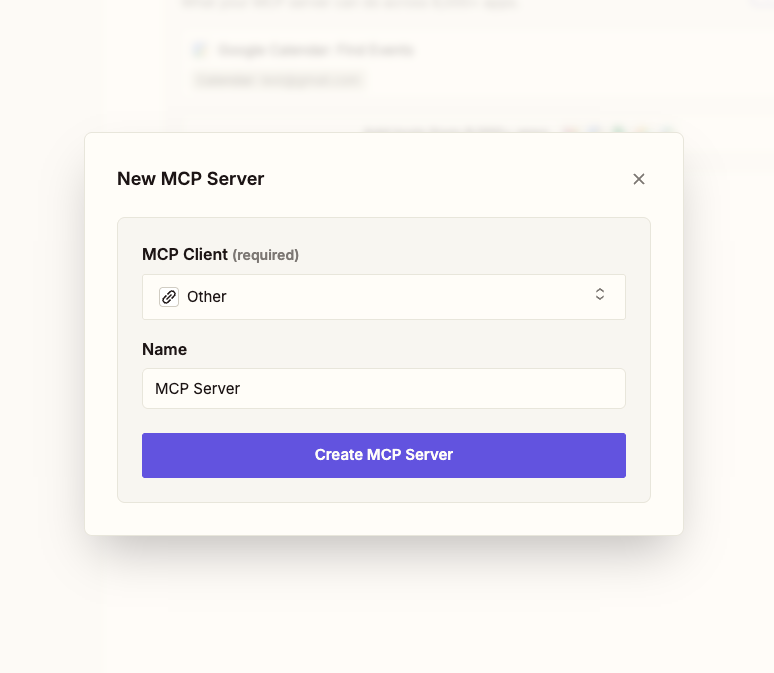
What you can do
- Send emails, create tasks, update rows, post to Slack, create CRM contacts, and more
- Bi-directional: your assistant can trigger Zaps and consume Zap outputs as context
- No-code workflows invoked by your agent via the Zapier MCP server
- Reusable automations across chatbots and teams
Prerequisites
- A Zapier account (any plan that supports the actions you need)
- WebChatAgent account with a chatbot created
- Zapier MCP server endpoint and token (see below)
Quick start
- 1) Create or choose a Zap
In Zapier, create a new Zap or select an existing one. Define the trigger and the following action(s).
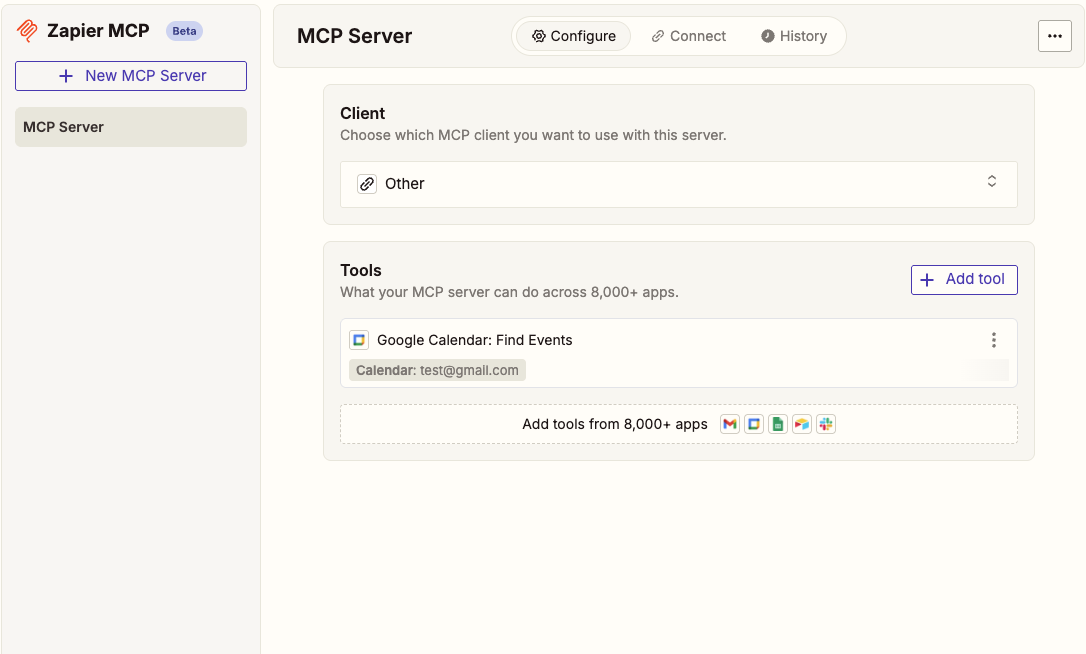
- 2) Expose the Zap via the Zapier MCP server
Enable the Zapier MCP server for your Zap(s). This provides a secure endpoint for your WebChatAgent to call. See the official info page at zapier.com/mcp and create/manage your MCP server at mcp.zapier.com.
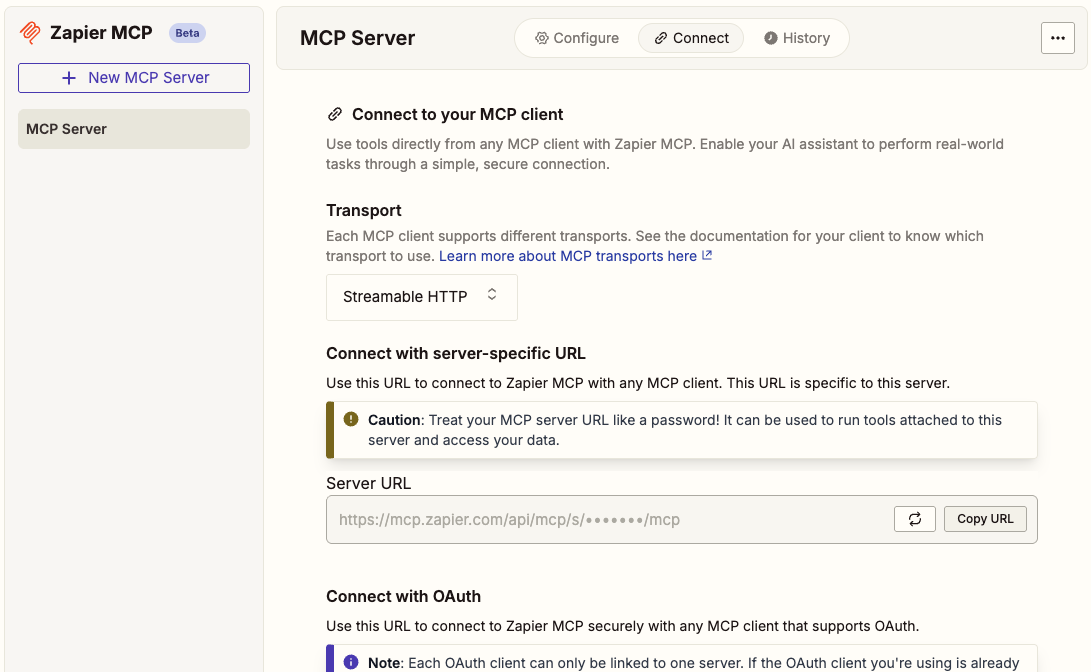
- 3) Configure WebChatAgent to use Zapier MCP
Open your chatbot in the dashboard and add a new MCP server. Paste the Zapier MCP endpoint and token. Save.
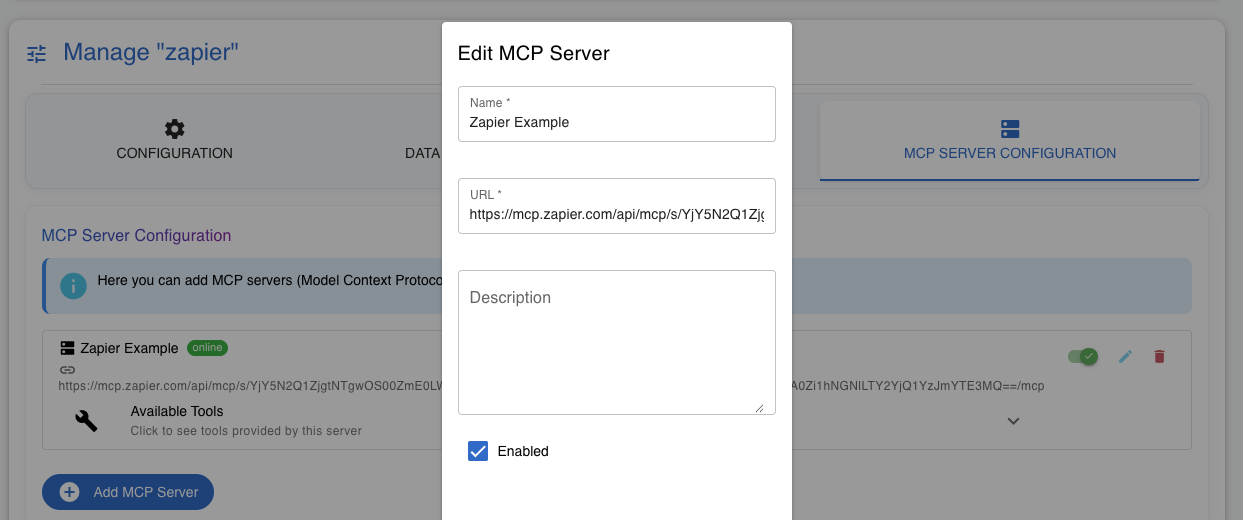
- 4) Test in the chat
Ask the assistant to perform an action (e.g., "Create a lead in HubSpot"). The agent will decide when to call the Zapier MCP tool and show results.
Configuration in WebChatAgent
In your chatbot settings, add a new MCP server and choose a meaningful name like "Zapier". Provide the base URL and your token. Optionally, restrict which tools are available to the agent and add short descriptions so the LLM knows when to use them.
You can map outputs from Zaps back to the chat response for better UX (e.g., show created record IDs or short summaries). For data-sensitive flows, add confirmation steps in the agent prompt to prevent unintended actions.
Security & best practices
- Store credentials in environment variables or the secrets area of your hosting platform
- Use least-privilege tokens for Zapier and rotate them regularly
- Add user-facing confirmations for actions with side-effects (e.g., sending emails, creating contacts)
- Log tool calls in your dashboard to monitor usage and detect anomalies
Ready to connect your stack?
Start building your no-code automations and let your assistant orchestrate them via Zapier MCP.